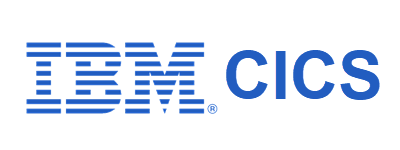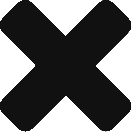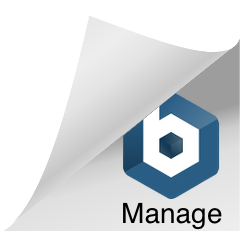So you have decided to add a new CMAS to an existing CICSplex and realized that there is little to no documentation online to this process online in the IBM documentation. This is because most of the documentation is geared to building a new CICSplex environment and not adding on to an existing one. The reason why I had to go down this road is because new Z/os LPAR’s were created and I needed to migrate some CICS regions onto them that were going to be added to an existing CICSplex. An additional goal that I wanted was to add a WUI to the new CMAS. Here is what you will need to do from a CICS systems programmers perspective:
- Define a new EYUDREP file with the correct parms.
- Create new CMAS to CMAS connections.
- Add CMAS to the CICSplex.
- Add WUI region to the existing CICSplex.
1. Define the EYUDREP
Review this blog post by IBM for the basic steps and JCL.
The key for this step is to define the CMAS with WUI=NO in the EYUXDPRM parms and leave out the remaining parms such as:
//DELDREP EXEC PGM=IDCAMS
//SYSPRINT DD SYSOUT=*
//SYSIN DD *
DELETE CVMGT2.CMAS002.EYUDREP
SET MAXCC=0
//DEFDREP EXEC PGM=IDCAMS
//SYSPRINT DD SYSOUT=*
//SYSIN DD *
DEFINE CLUSTER –
(NAME(CVMGT2.CMAS002.EYUDREP) –
CYL(100,50) –
CISZ(8192) –
RECSZ(200,6550) –
KEYS(64,0) –
SHR(2) –
INDEXED –
SPEED –
REUSE)
/*
//***************************************************
//DREPINIT EXEC PGM=EYU9XDUT,
// COND=(8,LT),
// PARM=(‘CMASNAME=CMAS002‘,
// ‘DAYLIGHT=N’,
// ‘TIMEZONE=U’,
// ‘SYSID=CM02‘,
// ‘ZONEOFFSET=0’)
//EYUXDPRM DD *
WUI=NO
/*
//STEPLIB DD DISP=SHR,DSN=CVM.HALSUPT.V5R2M0.SEYUAUTH
//EYUDREP DD DISP=OLD,DSN=CVMGT2.CMAS002.EYUDREP
//SYSPRINT DD SYSOUT=*
//
Now this is a little counter intuitive as we do want a WUI connecting to the CMAS but if you put in WUI=YES you will be forced to put in the remaining WUI information including the name of the CICSplex that will be created. Even if you put the name of the existing CICSplex the system will just create a duplicate CICSplex with this CMAS being the MP. Just leave it as WUI=NO.
2. Create a CMAS to CMAS connection.
I am not going to tell you how to create a CMAS to CMAS connection from the existing CMAS to the new one as that can be done using the WUI HTTP screens or CICS explorer. The tricky part is doing it in the new CMAS with no WUI connected. To accomplish this you need to start the CMAS and have it stay up successfully and run the following job. Please make sure the names of the CMAS’s is correct, in this example I am using CMAS002 as the new CMAS and CMAS001 as the original CMAS that I am connecting to. I am using MRO because both LPAR’s are in a SYSPLEX and have cross memory turned on. Make sure the receive/send buffers match between the 2 definitions.
//*************************************************************
//*
// SET CPSMHLQ=CVM.HALSUPT.V5R2M0 CICSPLEX SM DATASET HLQ
// JCLLIB ORDER=(&CPSMHLQ..SEYUPROC) <- Location of EYUJXBTP
//*
//EYU9XDBT EXEC EYUJXBTP,
// CPSMHLQ=&CPSMHLQ
//*
//EYU9XDBT.SYSIN DD *
CONTEXT CMAS002
OPTION FEEDBACK VERBOSE
IMPORT RESDEFS * *
/*
//EYU9XDBT.RESDEFS DD *
DEFINE CMTCMDEF CMAS001
CMTCMDEF_DESCCODEPAGE = “37”;
CMTCMDEF_PROTOCOL = “MRO”;
CMTCMDEF_RECVBUF = “8192”;
CMTCMDEF_RECVPFX = “<“;
CMTCMDEF_SECATTACH = “LOCAL”;
CMTCMDEF_SENDBUF = “8192”;
CMTCMDEF_SENDPFX = “>”;
CMTCMDEF_SYSID = “CM01”;
CMTCMDEF_TARGETAPPL = “CMAS001”;
CMTCMDEF_TARGETNAME = “CMAS001”;
/*
//
3. Add CMAS to the CICSplex.
Go into the WUI HTTP or CICS plex and add the new CMAS to the CICSplex. After doing this you should start to see connection messages in the new CMAS, it might take a few minutes. If you don’t see anything just recycle the new CMAS. The new CMAS has now been connected to the existing CICSplex.
4.Add WUI region to the existing CICSplex.
Bring up a WUI region, you can find the procedure online but its not that different from a regular region, you just have an additional vsam file. After the WUI region is up or before define it as a CICS region that is a part of the existing CICSplex. Once started/restarted it should auto connect to the new CMAS running in the same LPAR and act as a standard WUI.